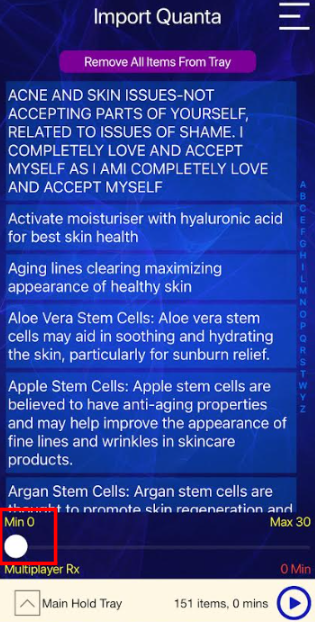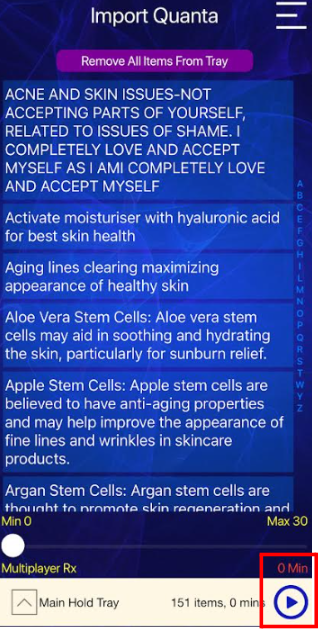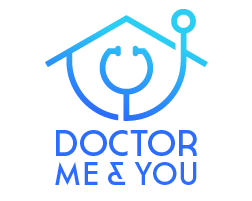Instructions On How To Load & Play Your Frequencies
Click on titles of Steps to be taken to that part.
Step 1: Open The Main Menu Inside App
Step 2: Open My Scan Results
Step 3: Import My Playlist
Step 4: Load Playlist Into Tray
Step 5: Add All Items Into Tray
Step 6: Turn Timer To 0-Minutes
Step 1:
Login to your “Insight Quanta Capsule” App on your phone and you will be brought to the screen you see below. Click the button on the top right hand corner of the screen where it shows 3 horizontal lines.
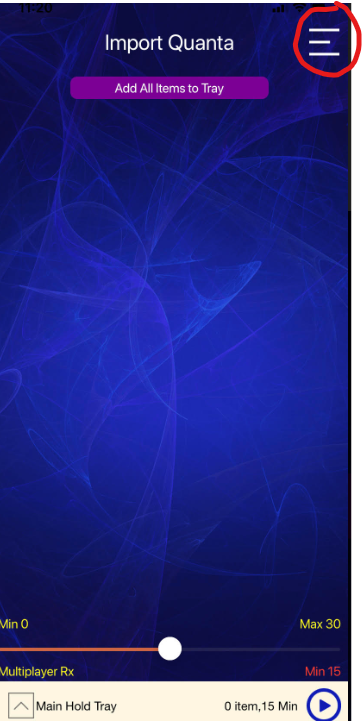
Step 2:
Click on the button labeled “My Scan Results” on the right hand side of the screen.
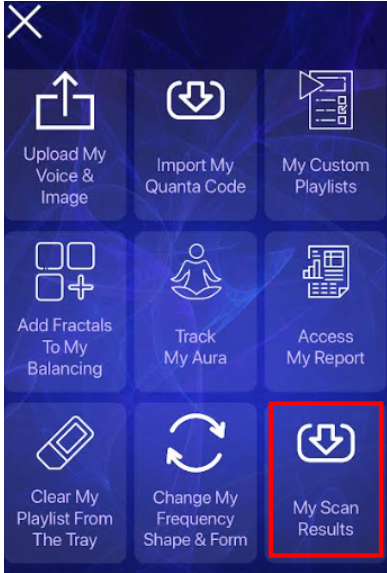
Step 3:
You will be taken to a similar screen you see below. We highlighted the import code just in case you receive multiple playlists and need to verify which is the most recent playlist. You can verify it with the email you receive from us with the subject line that starts with”You Genius Insight Quanta Cap Download…”.
Click “Import” in order to load the playlist items into your tray.
NOTE # 1 - You may not have as many lists. You are normally given 1 list a week. However, you may be given more if some acute condition presents itself and we send you another custom playlist of frequencies in the middle of the week.
For example, during Flu Season in the fall/winter people may come down with something and communicate with us in the middle of the week that they do not feel well. At this time we will send an extra playlist.
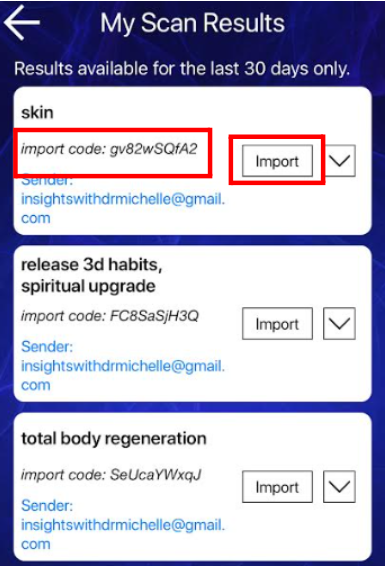
Step 4:
You will be taken to a similar screen you see below once you click “Import”. Click the “Load” button and it will take you to the screen you start in when you first login.
NOTE # 1 - If you have multiple lists, then it will be a good idea to click the PENCIL symbol in order to edit the name of the playlist.
You would do this if you end up loading different lists throughout the week.
You can only have one list loaded at a time.
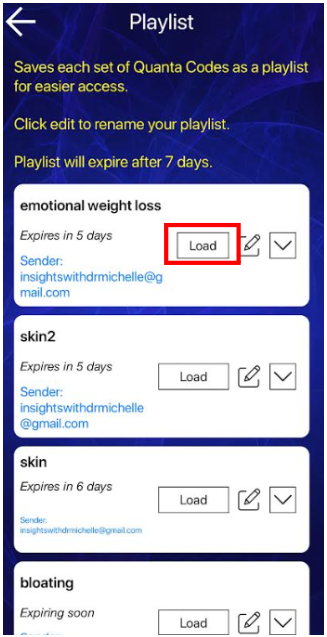
Step 5A:
Once here, you can click the button “Add All Items to ray”. You will notice at the bottom of the screen that the number of items will go from “0 items” to however many items we included for you this week.
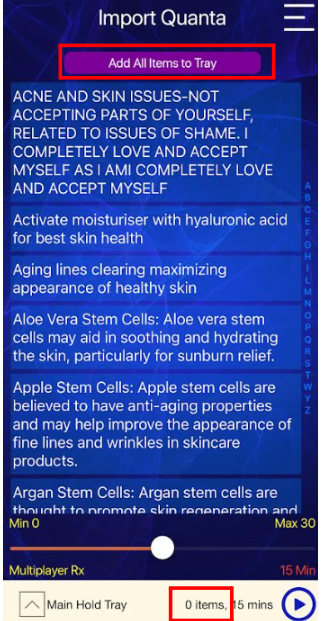
Step 5B:
Additionally, you will notice that the button at the top will change to “Remove All Items From Tray”.
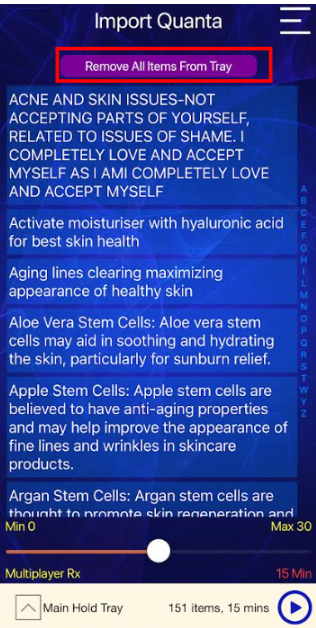
Step 6:
Very important last step is to slide the WHITE CIRCLE that sits at the bottom of the screen all the way to the left. You want to be at 0 minutes before you hit the play button. This will allow the frequencies to play overnight or throughout the day and in the background.